Using Kanji ID with our Printed Core Kanji Book
Kanji ID is a powerful tool for identifying kanji. In order to use this technique, you will need the materials that are included in our book Core Kanji: A Catalogue of 2,088 Essential Kanji. We recommend Kanji ID primarily for students who have read all four of our Japanese Readers and become familiar with the 2,088 kanji that they teach.
If you haven’t progressed that far in your Japanese studies, it’s reasonable to put off learning Kanji ID while you continue your reading practice. When you need to identify unfamiliar kanji that you encounter, you will find it convenient to refer to the Kanji Pronunciation Indexes that are included with all of our Core Kanji catalogues.
However, at some point in your studies, you will see the need for a method that doesn’t require you to know a kanji’s pronunciation in order to identify it. At that time, you will probably want to learn the Kanji ID method.
Here’s how Kanji ID works: when you encounter a kanji character that isn’t immediately recognizable, please begin by noticing its salient traits. For example, if the character is 買, you may see that this kanji contains two searchable traits: three eyes at the top and money chest at the bottom. If you then search for one of those traits, three eyes, in the Kanji Trait Index, you will find six possible trait descriptions:
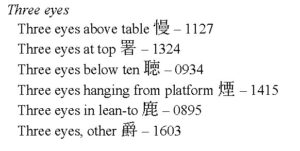
From this list, you should select “Three eyes at top 署 – 1324.” Next you should turn to entry 1324 in the Core Kanji catalogue
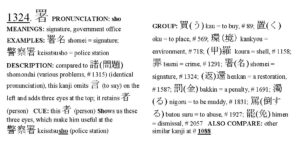
and examine the GROUP section of the entry, where you will see a group of characters that are consistent with this description, including the desired kanji, which is “買(う) kau = to buy, # 89.”
If you decide to try to identify 買 by searching the Kanji Trait Index for money chest instead, you will find ten possible trait descriptions, from which you should select “Money chest below one item, other 費 – 0656.” If you then turn to reference 0656 in the catalogue, you will find a GROUP of kanji that also contains “買(う) kau = to buy, # 89.”
Please be aware that underlined numbers in the catalogue are used to denote kanji groups. To illustrate this, return to entry 1324 (署) in the catalogue, shown above, and observe that its reference number, 1324, is underlined, indicating that this number is associated with a kanji group, whose members are shown in the GROUP section of the entry. In addition, in the COMPARE section of this entry, you will see the number 1088, also underlined, indicating that kanji 1324 belongs to the group 1088, in addition to its own group. If you want to know the traits that define those two groups, you may search for “1088” and “1324” in the Kanji Group Index included in the book.
Note that the Group Index includes 27 kanji groups of one, i.e., “groups” that only contain one kanji. For example, the group sun (day), # 0032, contains only the kanji 日. Although we use “sun” with modifiers to describe a number of kanji groups (e.g., sun under bell, # 0266), the character 日, when used alone, occupies a solitary space. Although it may seem illogical to define a group of one, we have done this in order to link every character in our Core Kanji catalogue to at least one distinctive trait.
Learning to use Kanji ID is a gradual process. As you read the four Japanese Readers, you will learn to use each kanji and, in doing so, you will become aware of its dominant traits. The process is forgiving in the sense that, when you encounter an unfamiliar kanji, you don’t need to be able to recognize all of its traits. If you can recognize just one, you will usually be able to identify the kanji in question.
Before using Kanji ID in the real world, we suggest that you practice by identifying the kanji listed in the Kanji Table included in the book. For example, you might begin with 回 (character 0004). Look closely at this kanji, note its salient traits, and then search for one or more of those traits in the Kanji Trait Index, also included in the book.
If you are unable to identify the character 回 on the first try, you can determine its identity by turning to reference number 0004 in the Core Kanji catalogue, where you can infer from the kanji’s DESCRIPTION that its traits are kite and concentric boxes. You may observe that this reference number is underlined (0004), informing you that 0004 denotes a kanji group, as well as a character. The underlined number 1360 that appears in the COMPARE section of this reference tells you that 回 is a member of a second kanji group, # 1360, in addition to its own group, # 0004.
If you look up group 0004 in the Kanji Group Index, you will see that, as expected, 回 is associated with the traits kite and concentric boxes. It’s possible to use either of these terms (or alternatively, boxes, concentric) to search for 回 in the Kanji Trait Index. In addition, if you return to the Group Index and look up # 1360, the other group associated with 回, you will see that box, closed, other is another trait that could be used to search for 回.
Please continue your Kanji ID practice by examining the other kanji that are listed in the Kanji Table included in the Core Kanji book. You should be able to identify them all, using only the tools found in the book.
Using Kanji ID with an iPhone
When looking up kanji characters in public places like restaurants and subways where the Core Kanji book might be too bulky to carry, you can use PDF versions of the Kanji Trait Index and the Core Kanji catalogue with an iPhone. Here are some instructions to help you get started.
First you will need to get two necessary PDF documents, called “Core Kanji” and “Kanji Trait Index.” These are included with our Core Kanji PDF package. You will then need to choose a cloud storage service to store the documents and deliver them to your phone. Dropbox can work for this purpose, but I have found searches in Dropbox to be slow, compared to searches in iCloud, which delivers the documents via the Files app, so I suggest that you use iCloud. Next create a folder in the iCloud drive on your computer, place the two PDF documents in it and label it “Kanji ID.”
Now check to see that you have the following two apps installed on your phone: Files (which should be included with all iPhones) and the free Adobe Acrobat Reader which you may need to install. Both of these apps can display PDF files, but the Files app is much faster for searching documents. Therefore, you should use the Files app to display the PDF “Core Kanji” (6.5 mb) and use the Acrobat Reader app to display the PDF “Kanji Trait Index” (769 kb).
After you have located these two apps, arrange them on your phone’s screen so that they are side by side. To move apps on your screen, touch an empty portion of the screen until the app icons start shaking and then carefully move the icons around. Be careful not to accidentally move one icon onto another icon, as this will create a dual app, with two icons inside a box, which is a bit troublesome to correct. After you have put the apps where you want them, touch an empty portion of the screen again to make the icons stop shaking.
Now open the Acrobat Reader app and click on “Files” at the bottom of the screen. Then click on “iPhone Files,” and you should see the Kanji ID folder that you previously created on your computer. Now select the “Kanji Trait Index” file to open it in Acrobat.
Next open the Files app. Tap the “Browse” icon at the bottom of the screen. Under Locations, near the top of the screen, you should see “iCloud Drive.” If you don’t see this option, touch the circle containing three dots in the upper right corner of the screen, and then touch “Edit.” You will see some options for adding or deleting Locations, and you can add “iCloud Drive” if needed. Next click on Browse, iCloud Drive; then locate the folder that you created above and click on the “Core Kanji” file to open it.
Next you can practice searching in the “Core Kanji” file in the Files app. Click on the magnifying glass at the bottom of the screen, and an alphabetic keyboard will appear. Click on the “123” to the left of the spacebar to see a numeric keyboard instead. Now enter a four-digit number followed by a period. For example, if you want to search for kanji # 38, enter “0038.” (Don’t forget the period.) Then touch the blue Search key.
At this point, the PDF document in the Files app will become greyed out, and you will have some difficulty reading it. Please note that there are two “Done” buttons on the screen, one at the top and the other at the bottom. When you are using the Files app, make it a rule not to touch the “Done” button at the top, as this option closes your document. On the other hand, feel free to touch the “Done” button at the bottom of the screen whenever it appears. If you touch it now, the document will become fully visible, and you will be able to read kanji entry # 38, which was the object of your search. Use your fingers to adjust the width of the document to fit the screen.
When using Kanji ID to identify kanji, you can switch back and forth between the Acrobat app containing the “Trait Index” and the Files app containing the “Core Kanji” file.
In Acrobat, don’t bother with the Search function, as it is slow and awkward. Instead, search the “Kanji Trait Index” by scrolling through it with your finger. When you need to travel a considerable distance through the document, you may find it more convenient to use the slider bar which shows up on the right side of the screen. (If you don’t see the slider bar, you may have to move the document slightly with your finger, but sometimes that doesn’t work. After a while, the slider bar may just show up again for no obvious reason.)
In the Files app, when you are searching the Core Kanji catalogue, you will want to use the Search function as described above, since searches in Files are usually blazingly fast, and also the kanji catalogue is too large for hand-scrolling.
After you have opened the two Kanji ID documents on your phone the first time, you will have access to them even in places where you have no internet service. Should you need to reopen one of them, you will be able to locate it easily in “iCloud Drive,” using either Acrobat or the Files app, even when you are offline.
I hope that you enjoy using Kanji ID.